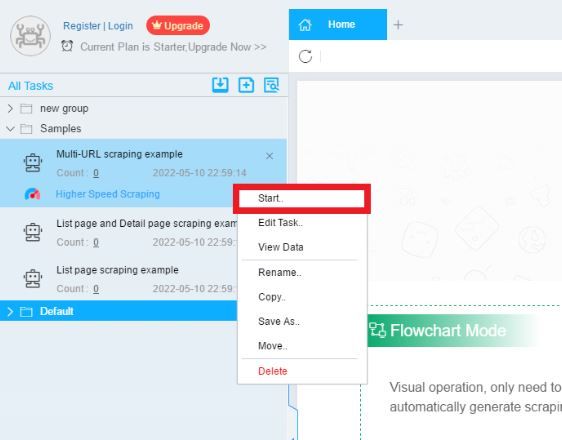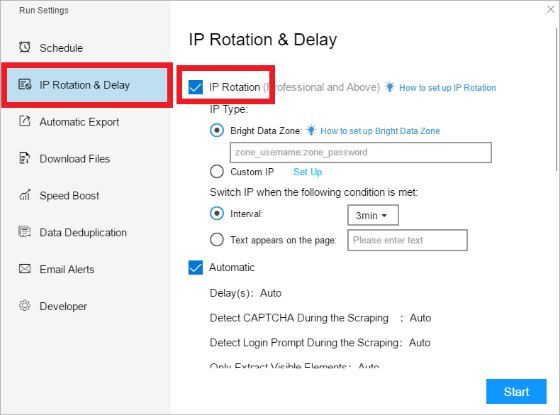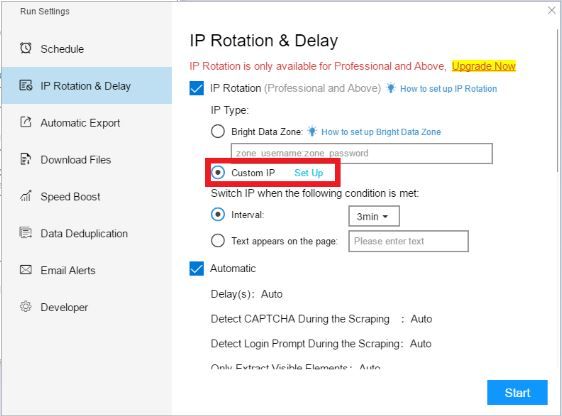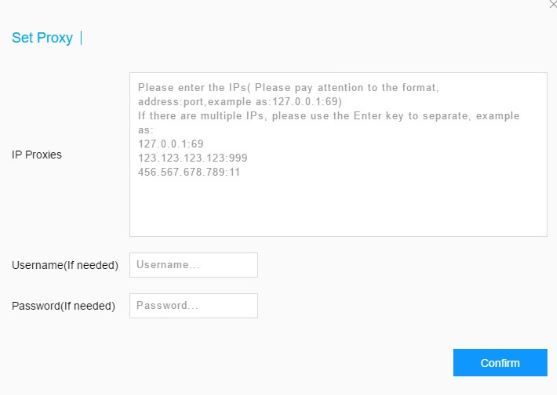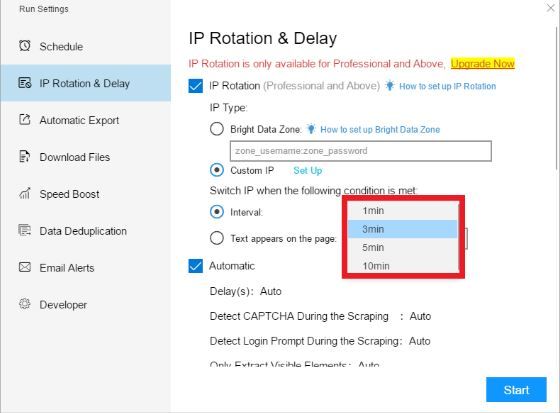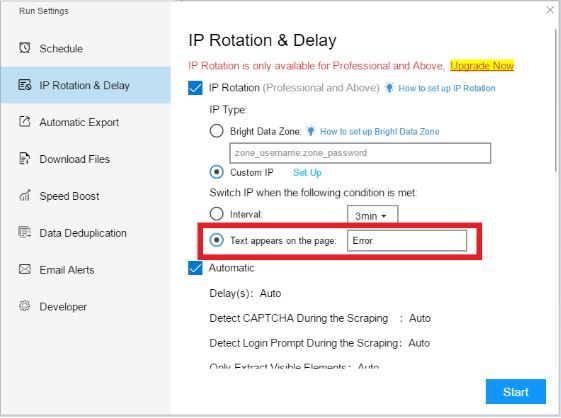ScrapeStorm is an AI-powered web scraper tool that users can utilize to extract data from any kind of website. It is simple and easy to use as even beginners with next to no experience can utilize it without difficulty. ScrapeStorm has two modes: Smart Mode and FlowChart Mode.
To be able to scrape large amounts of data without being banned, you need to pair ScrapeStorm with a ScrapeStorm proxy. Websites will have strict regulations against the use of bots on their site, so if you’re detected using one, your account will be immediately banned. A ScrapeStorm proxy will prevent this from happening.
By using residential proxies and continuously rotating millions of IPs, ScrapeStorm would have a different IP each time it does a task. Any website you scrape will think that ScrapeStorm’s requests are from genuine users and thus, will not be able to ban your account.
Let’s set up a ScrapeStorm proxy server so you can always rotate IPs.