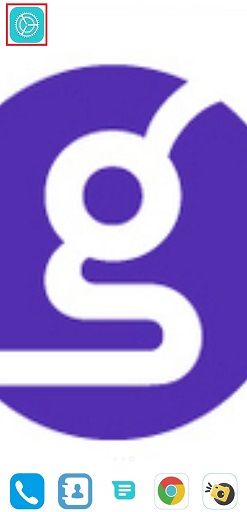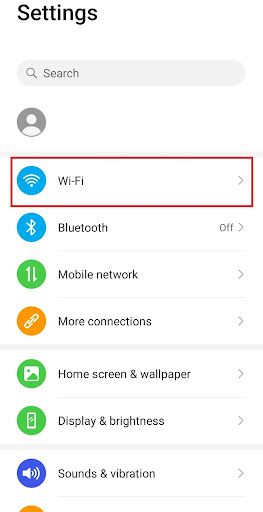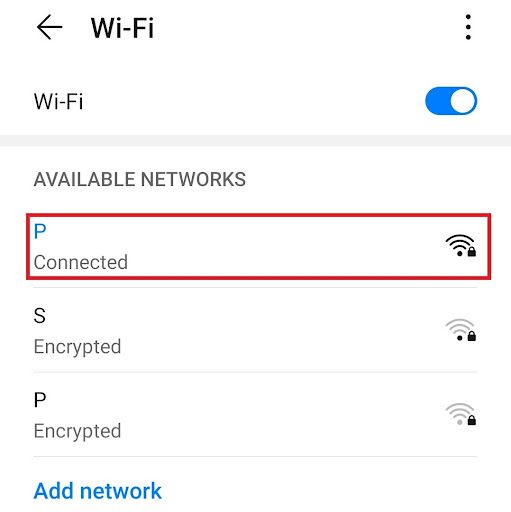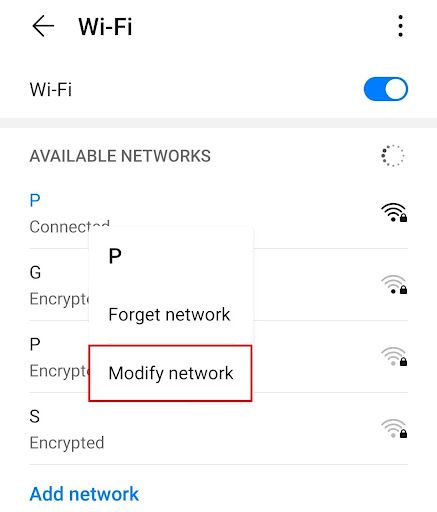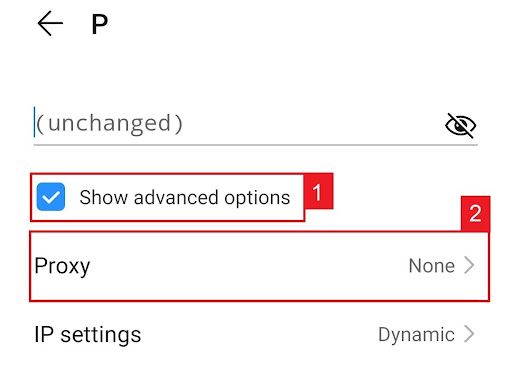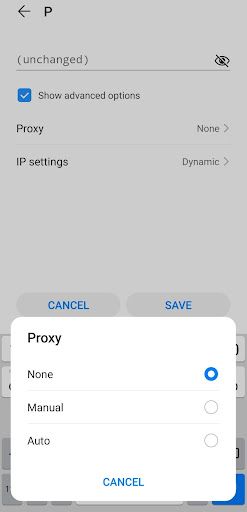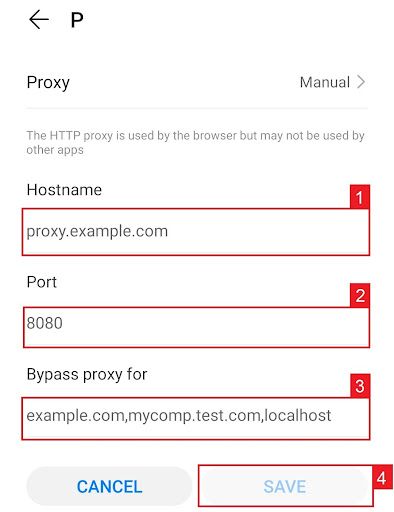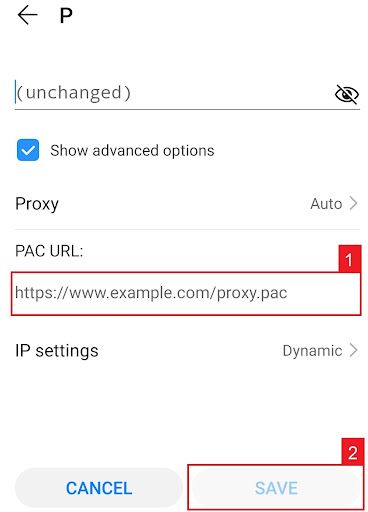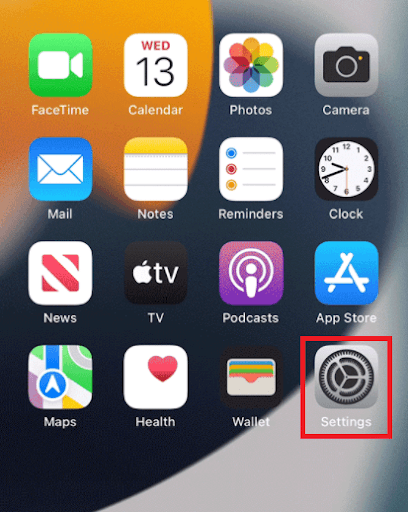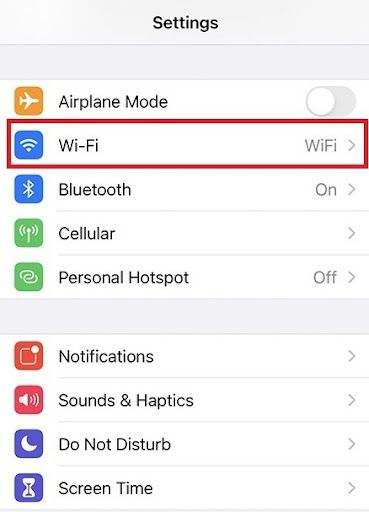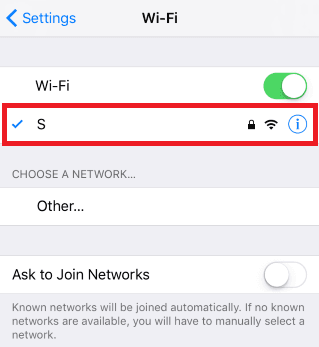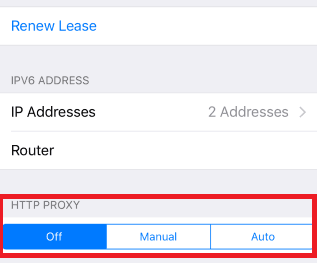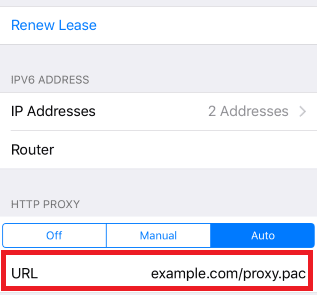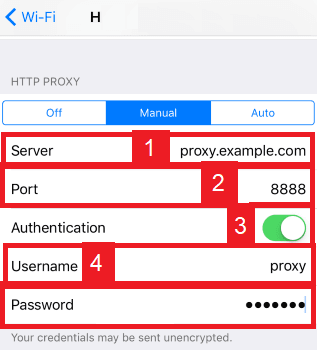Tinder is a social media dating app where users can swipe right on their phone if they like another user’s profile and swipe left if they dislike it. Tinder matches potential couples with each other based on their attraction with one another. A tinder profile shows a user's photos, a short bio about them, and a list of their interests. To be able to message another user though, you both have to “swipe right” and match before you can talk to each other. If you’re a free user on Tinder though, then you will only be able to connect for 30 days and you can’t view profiles that aren’t from your country unless you subscribe to their premium packages.
For users who want to access a wider range of profiles or create multiple accounts, there is a solution that doesn't require subscribing to premium packages. By using a free proxy list for Tinder, you can bypass certain restrictions and even unblock Tinder if needed. Proxies shield your device's IP address, displaying only the proxy server's IP to websites and applications you connect to. This can help you overcome geographical limitations and create multiple accounts with different IP addresses. Additionally, rotating proxies can disguise the use of Tinder bots, making their requests appear as if they are coming from "real" users.
Users that want to create multiple accounts and automate Tinder functions such as liking, connecting and chatting with other Tinder users will be restricted by Tinder’s policies. There’s a limit to how many accounts you can create on a single IP and the use of Tinder bots are banned. To bypass these restrictions or have Tinder unblocked, then you will need the help of a Tinder proxy.
A Tinder proxy works the same way as a regular proxy in that it shields your device’s IP address from any website you visit or any application you use that connects to the internet. It will only be able to see the IP address of the proxy server and your own IP address will be protected. You can change the IP address the proxy server is using and even have it periodically change using rotating proxies. This means that any new Tinder account you create would have a different IP and also the fact that Tinder will not be able to recognize that you’re using bot automation since the requests from your bot would look like it comes from “real” users.
If you’ve been banned by Tinder and you’re asking how to get around a Tinder ban then proxies can also help you on this. You would be able to use a different IP address from your banned one so you would be able to have Tinder unblocked. Residential proxies are the best proxies to use as these types of proxies use actual residential IPs from actual devices making it almost impossible for any website to detect that you’re using a proxy.
Let’s set up a Tinder proxy server.