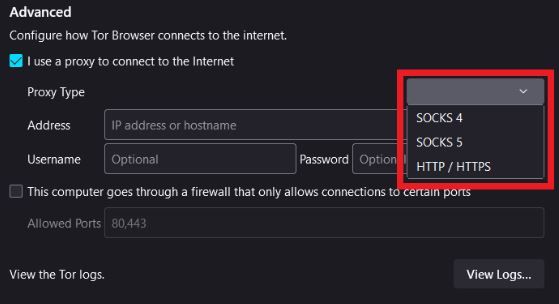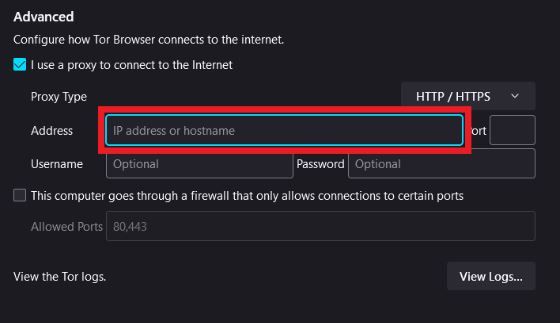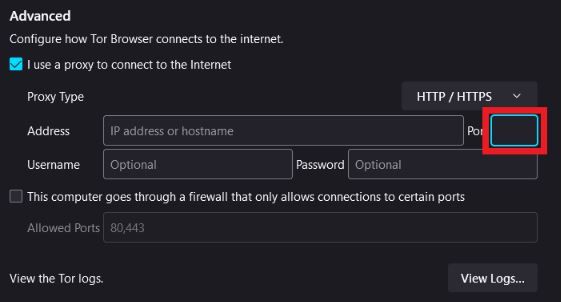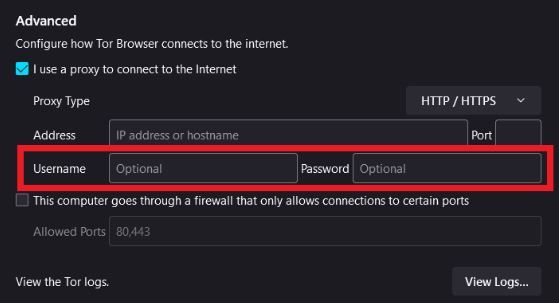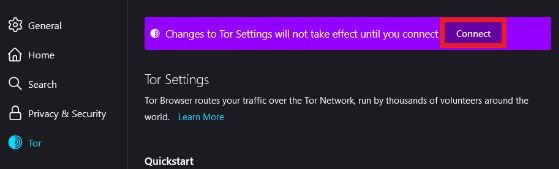The Onion Router, or Tor for short, is an open-source network that helps users stay anonymous when browsing the internet. It does this by hiding the user’s online activities from being monitored by people or corporations that want to steal your data. Through Tor, you can enjoy browsing as it will protect your personal information.
Even though Tor helps you enjoy online anonymity, it’s still not enough on its own. There are still some holes that can be exploited. For example, your data at Tor’s entry and exit nodes aren’t encrypted yet which means that anybody monitoring your network can still access your location and IP address. To truly have complete anonymity and full privacy, you need to also utilize a Tor proxy.
A Tor proxy will act as an intermediary between your device and the internet so any of your data will have to go through the proxy server before it goes towards the Tor network. Through the use of residential proxies, websites or people monitoring the network will only be able to see the IP address of the proxy server and your own IP address will be hidden.
Let’s set up a Tor proxy server.